You can manage the folders you added to a project.
Click 'File' on the navigation bar of the project's main screen to move to the file management screen.
The file management screen shows the storage mounted on the project.
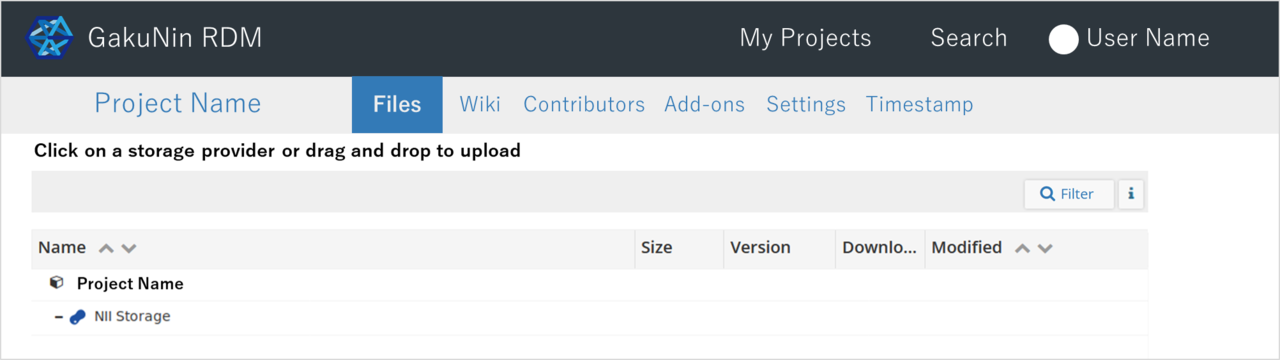
Select the storage on which you wish to operate (e.g. NII Storage).
Click the storage name to bring up the toolbar.
The toolbar allows you to upload files, create new folders and download as ZIP.
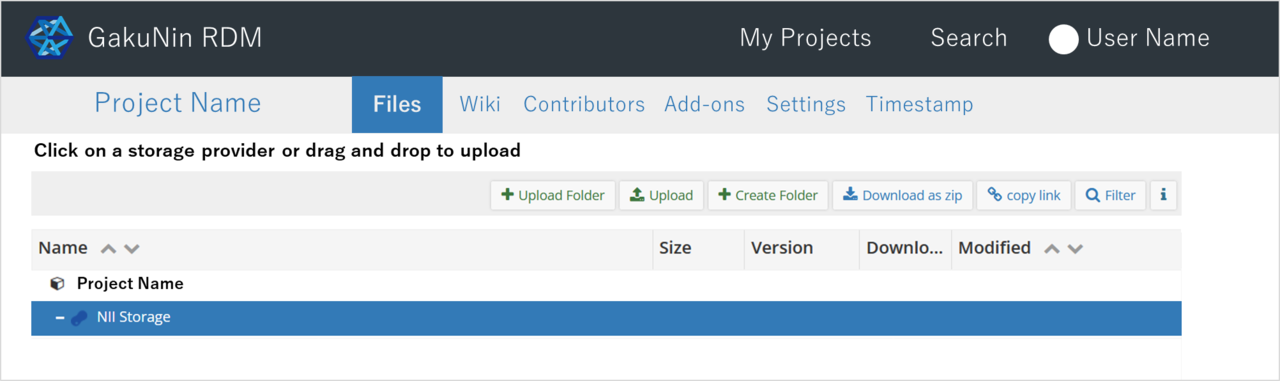
Creating a Folder
When you click the 'Create Folder' button on the toolbar, an input field will appear.
Enter the folder name in the 'New folder name' field and click the Enter key or '+' to create a new folder.
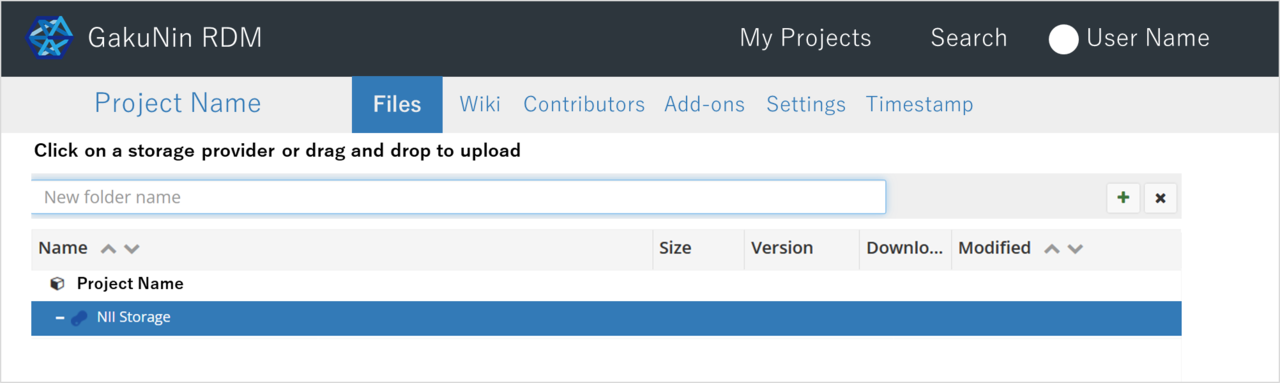
Upload a Folder
Click the "Upload Folder" button on the toolbar to open the folder selection window.
When you select a folder, the entire folder will be uploaded to storage keeping the hierarchical structure.
A pop-up window appear before upload to confirm the total number of files. *It may not be displayed depending on the browser.
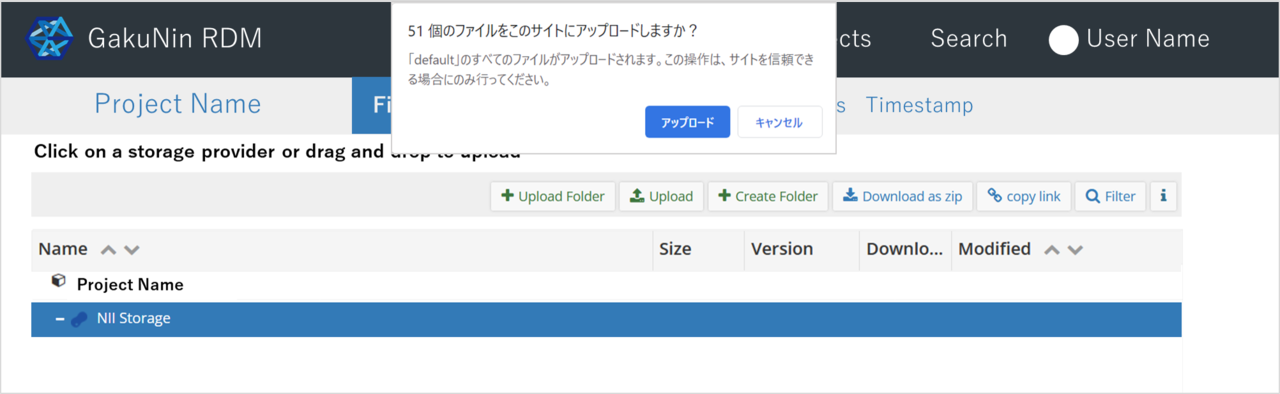
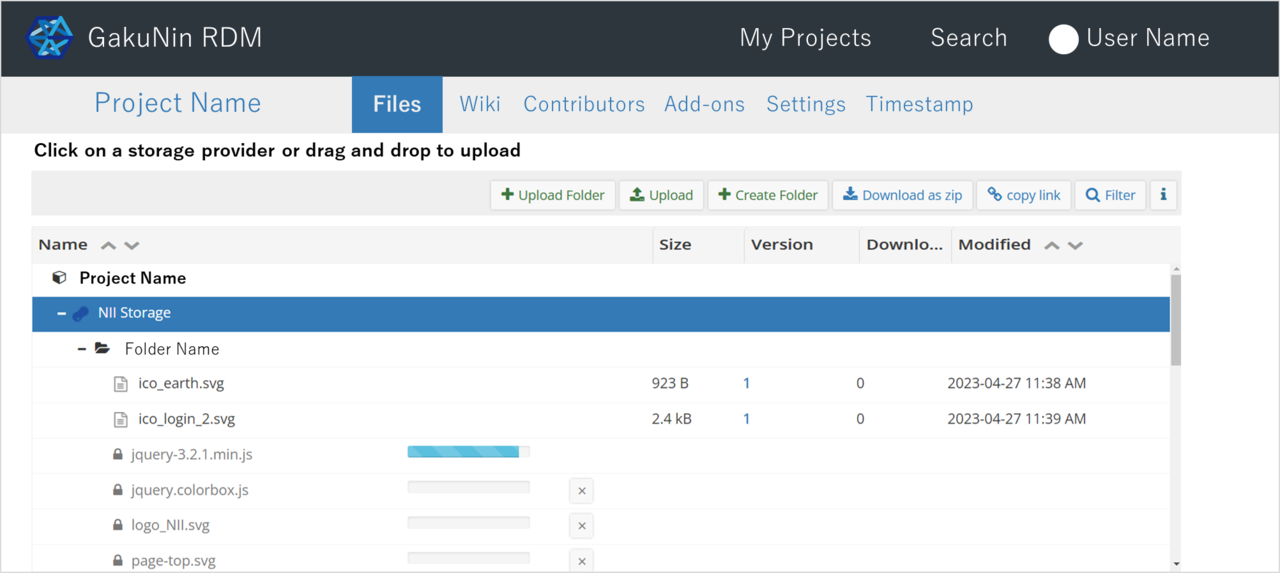

The folder upload function does not support drag & drop.
Moving a Folder
Drag and drop the folder you wish to move to the destination folder.
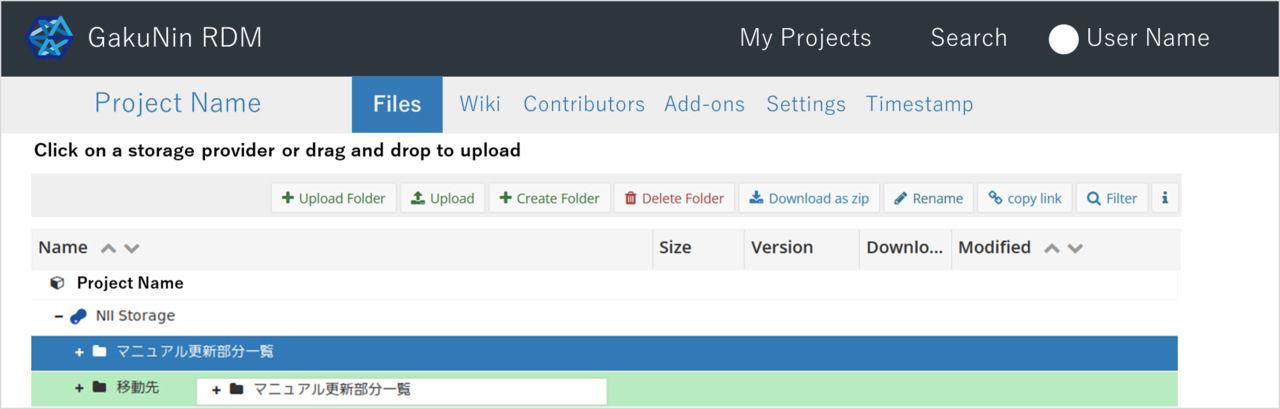
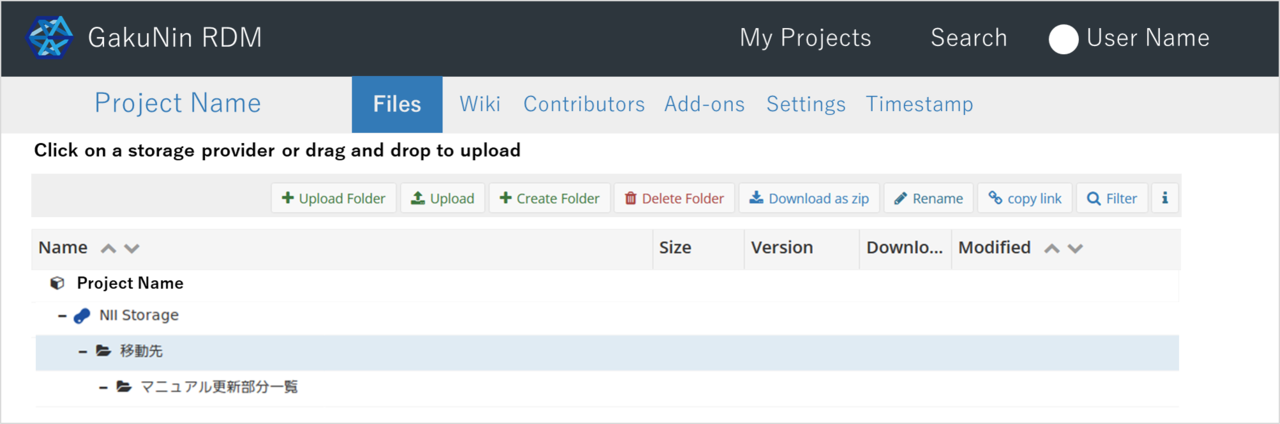
Deleting a Folder
Select the folder you wish to delete and click the 'Delete Folder' button on the toolbar to display the confirmation modal window.
When you click the red 'Delete' button, the folder will be deleted. Please note that the subfolders in the folder will also be deleted, and the deleted folder cannot be restored.
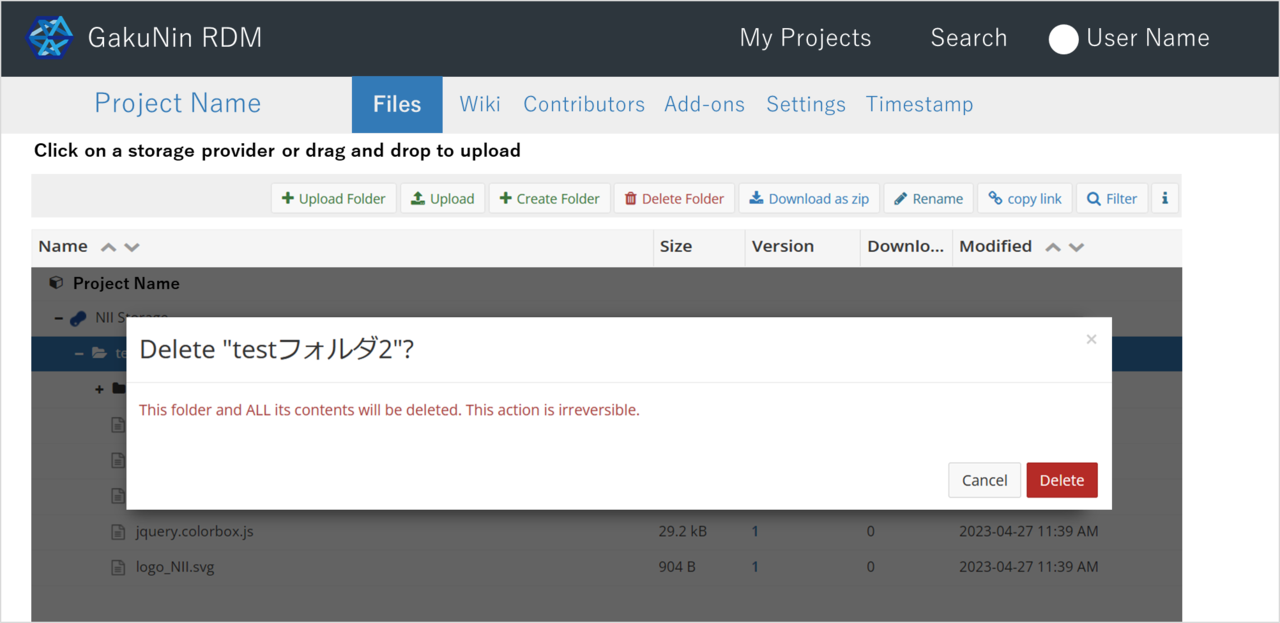

 日本語
日本語
