You can organise projects according to their purposes by using the project linking function to link existing projects to a certain project.
Prerequisite
As a prerequisite, you need to be logged into GakuNin RDM and the project top page is displayed.
Create a Link
Click "Link Project" from the "Components" field on the top page.
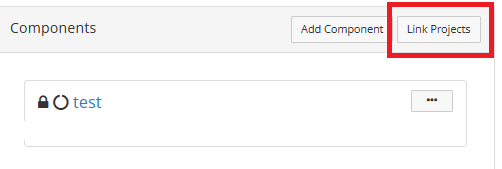
Select the Project to Link and Create a Link
When the project list pop-up is displayed, select the "+ button" to the left of the project name to be linked and click "Done".
*When the "+ button" is selected, it changes to a "- button". This means that the project has been selected to be linked.
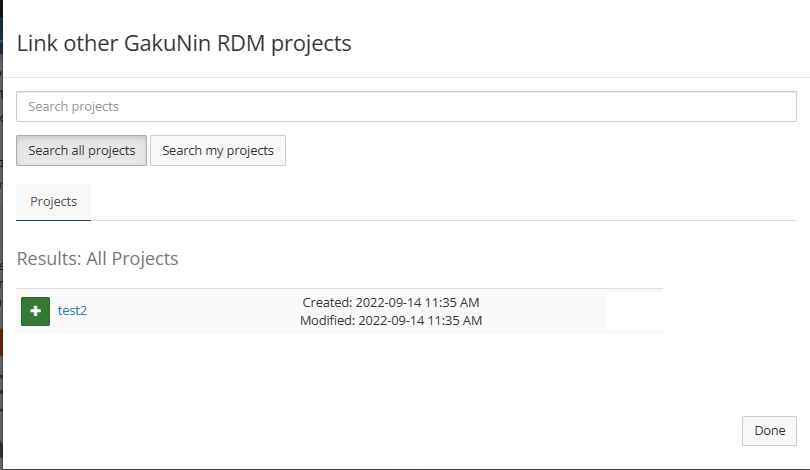
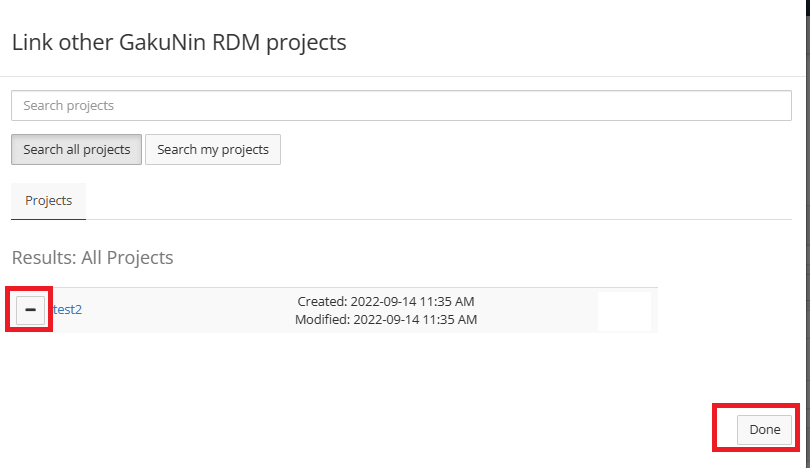
Complete Creating Link
When the link is created, you will be redirected to the top screen.
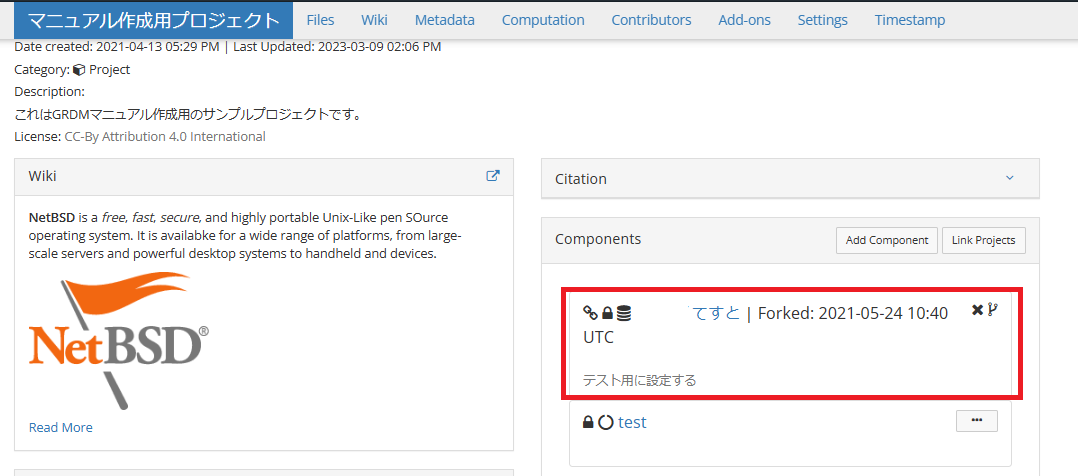
Delete a Link
To delete a link, click on the "X button" to the right of the link in the "Components" field.
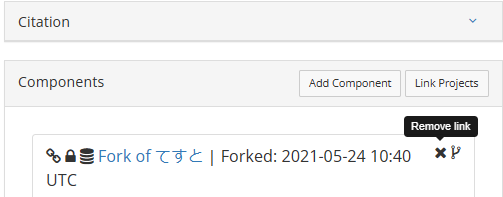
A pop-up will be displayed asking if you wish to delete the link. If there is no problem, click "Delete".
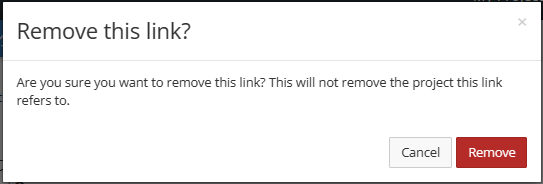

 日本語
日本語
