Changing a Project Name
When you hover the mouse cursor over the project name, the background colour of the project name will change.
By clicking it, you can enter the project name.
After entering, press the green check button to change the project name.
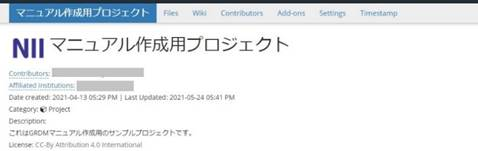
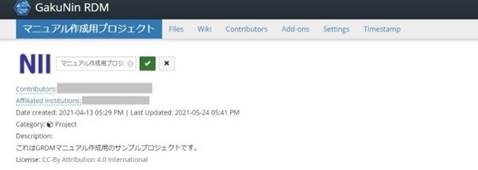
Registering a Category
When you point to the category name next to the 'Category:' field, the background colour of the category name will change.
By clicking it, you can select the project category.
After selecting, press the green check button to register the category.
Selectable categories
(Analysis, Communication, Data, Hypothesis, Instrumentation, Methods and Measures, Procedure, Project, Software, Other, Uncategorized)
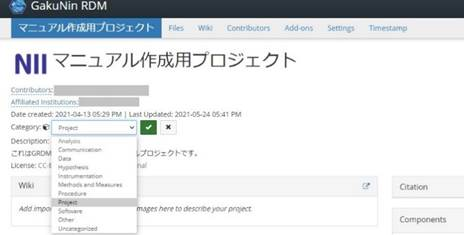
Registering a Project Description
Click the string 'Add a brief description to your project' next to the 'Description:' field. If you have already registered the description, the background colour will change by clicking the description text.
When you click it, a text field will be displayed. You can enter or change the description.
After selecting, press the green check button to register the description.
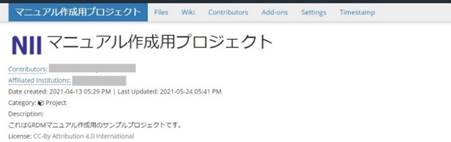
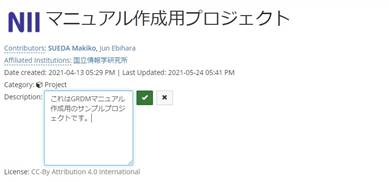
Registering a Licence
You can select a distribution license from the list of licence candidates by clicking the string 'No licence' next to the 'Licence:' field. If you have already registered a licence, the background colour will change by clicking the licence name.
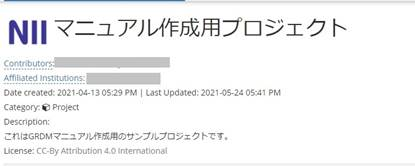
When you click it, the field for choosing a licence and the field for copyright declaration will be displayed.

When you select a licence, the licence document will be displayed. If you enter items such as 'Year' and 'Copyright Holders', a licence document that reflects the entered items will be generated.
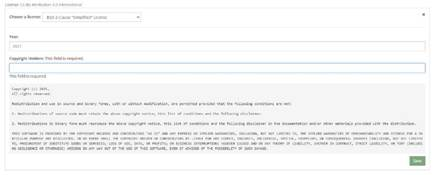
After selecting, click the green 'Save' button to register the licence.

 日本語
日本語
