When you sign in to GakuNin RDM, you will see the dashboard. When you hold down the 'Create new project' button on the upper right of the dashboard, a modal window (child window) will appear.
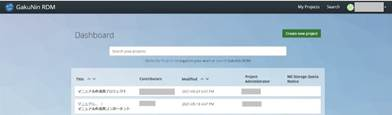
Configuring a Project Name and Description
Enter the project name in the first input field in the modal window.
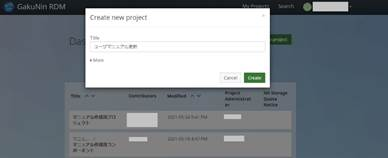
You can optionally set a description for the project you are creating. Click 'More' and the 'Description' field will appear. After setting the title and description, press the green 'Create' button.
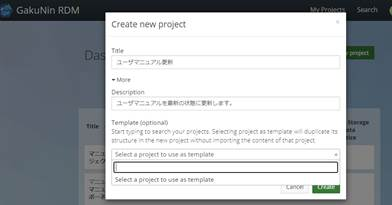
A message will appear confirming that a project has been created. Click the green 'Go to new project' button.
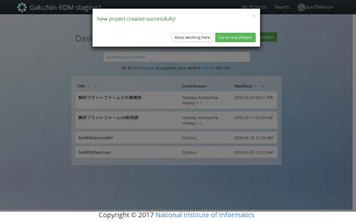
You will be taken to the main screen of the created project.
Project's Main Screen
On the project's main screen, you can display the project's description, create a Wiki, upload files, add tags, etc. You can create a subproject called a component under the created project. You can create/manage the project hierarchically by using components. A component has the same functionality as the project.
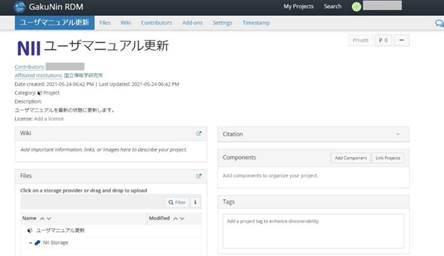

 日本語
日本語
