When you copy(fork)a project, a copy(fork) of the existing project and its components will be created.
The forked project keeps track of which project it was forked from.
For example, when a professor creates a project that includes student assignments, each student can create a copy(fork) of the project for their own work.
Each student adds their own answers to the assignments set within the professor's project at the time the copy(fork) was created.
As the professor's project and each student's project are all independent, changes to the forked project will not be reflected in the original project.
Also, changes to the professor's project will not be reflected in the student's project.
Note: When you create a copy(fork) of another user's project, only the components that are shared or of which you are a contributor are copied. Private components will not be copied.
A Project's copy(fork)
Click the copy(fork) icon on the project's main screen.
You can select either 'Fork this Project', 'Duplicate template' or 'View Forks'. Click 'Fork this Project'.
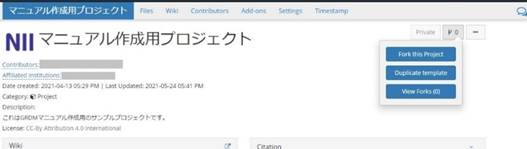
A screen will appear asking if you wish to copy(fork) the project. Select 'Fork'.
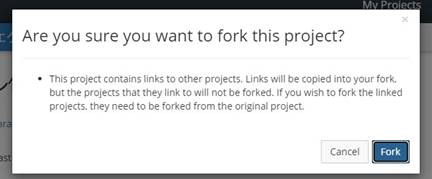
An email will be sent with the URL to the newly forked project. Click the URL in the email to go to the forked project.
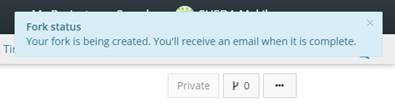
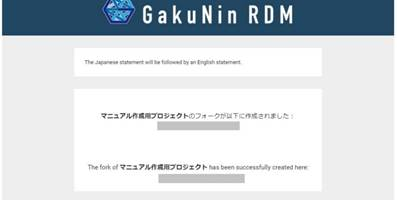
Forked projects are set to be private by default. You can change the publishing settings later.
On the main screen of a forked project, you will see a link to the original project under the project name.
The default name for a copy(fork) project is 'Fork of (the original project name)'. This name can be changed like a normal project.
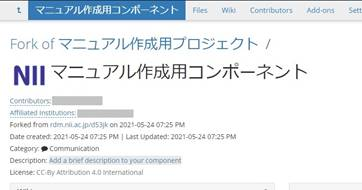
A Component's copy(fork)
A project can have subprojects called components.
If you wish to change only the components of a project rather than the whole project, you can copy(fork) only the components.
From the 'Components' section of the project's main screen, click the copy(fork) icon next to the name of the linked project.
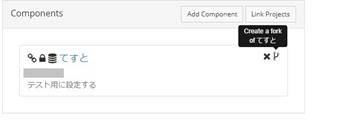
A modal window will appear asking if you wish to copy(fork) the project. Click the 'Fork' button in the window to create a forked project.
Click 'Keep working here' to stay on the project, or click 'Go to new fork' to go to the new copy(fork).
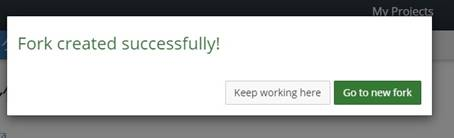

 日本語
日本語
